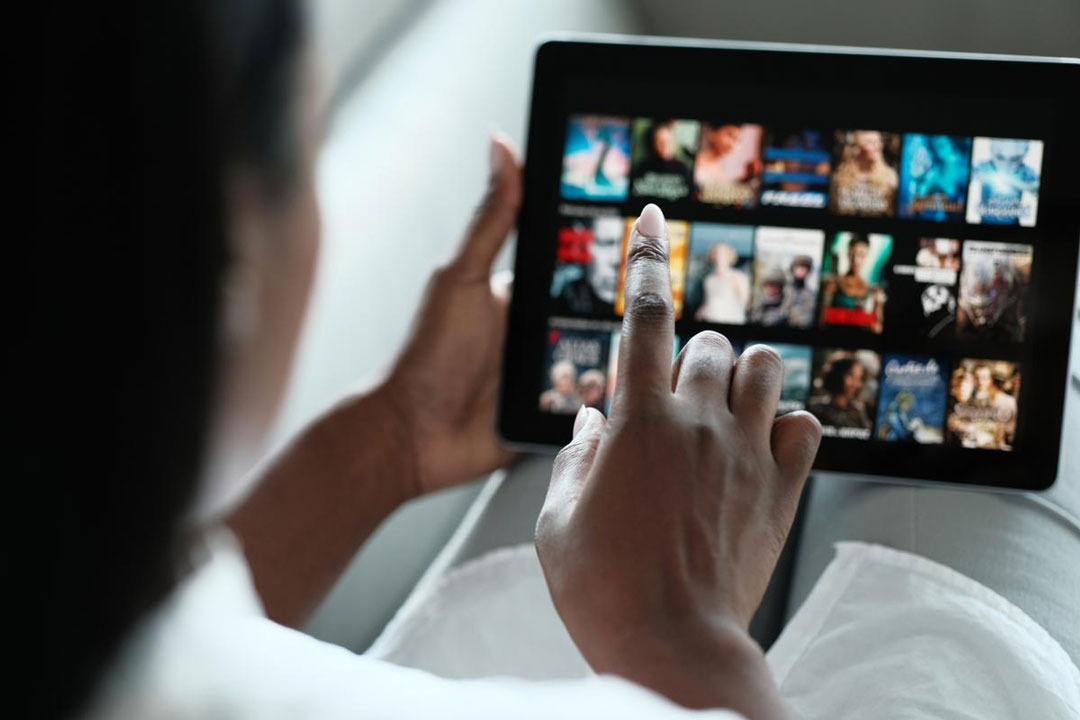In today’s digital world, flexibility is everything — and YouTube TV delivers just that. Whether you’re watching live sports on the big screen, catching up on your favorite shows in bed, or streaming on your commute, YouTube TV makes it easy to watch across multiple devices with one subscription.
But how exactly does device sharing work? How many people can stream at once? And what’s the best way to manage multiple screens without interruptions?
Let’s dive into a complete guide on how to stream YouTube TV on multiple devices efficiently and seamlessly.
1. Understanding YouTube TV’s Multi-Device Streaming Feature
YouTube TV is a subscription-based streaming service that offers live TV from 100+ channels, including sports, news, entertainment, and movies. One of its strongest advantages is its multi-device compatibility, allowing users to access their accounts from various platforms — all synced under a single subscription.
💡 Key Highlights:
- Stream on up to three devices simultaneously.
- Create up to six individual user profiles per household.
- Watch on smart TVs, smartphones, tablets, streaming devices, and web browsers.
This flexibility makes YouTube TV one of the most user-friendly live TV streaming options available today.
2. How Many Devices Can Stream YouTube TV at Once?
By default, YouTube TV allows:
✅ 3 concurrent streams per account.
That means three people can watch different channels or content simultaneously, even from different locations.
If your household has more users, you can upgrade with:
🎟️ YouTube TV’s “Unlimited Streams” Add-On
- Available for $9.99/month extra.
- Lets you stream on unlimited devices within your home Wi-Fi network.
- You still get 3 streams outside the home network.
Perfect for families with multiple TVs or roommates who watch independently.
3. Supported Devices: Watch YouTube TV Anywhere
YouTube TV is accessible across nearly all major platforms. Here’s a full list of supported devices as of 2024:
🖥️ Smart TVs
- Samsung, LG, Vizio, Sony, Hisense, and Sharp Smart TVs
- Roku TVs and Amazon Fire TVs
📱 Mobile Devices
- Android smartphones and tablets
- iPhones and iPads (via YouTube TV app)
💻 Computers
- Any modern browser (Chrome, Firefox, Safari, Edge) via tv.youtube.com
📺 Streaming Devices
- Roku
- Chromecast (with Google TV)
- Apple TV
- Amazon Fire Stick
- Xbox and PlayStation consoles
You can easily switch between devices — just sign in with the same Google account linked to your YouTube TV subscription.
4. How to Add and Manage Devices on YouTube TV
Setting up and managing devices is simple. Follow these steps:
Step 1: Sign In
Open the YouTube TV app or website and log in with your Google account credentials.
Step 2: Add Devices
Once signed in, you can access YouTube TV on any compatible device. Each device will automatically sync with your account preferences.
Step 3: Manage Access
To review connected devices:
- Go to tv.youtube.com → Settings → Device Activity.
- You’ll see a list of active sessions.
- Remove devices you no longer use or recognize for security.
5. How to Set Up Family Sharing
YouTube TV’s Family Group feature lets up to six household members share one subscription — each with their own login, DVR, and watch history.
🧩 How to Set It Up:
- Visit families.google.com.
- Click Create a Family Group and invite up to five members (13+ years old).
- Each member gets their own profile and personalized recommendations.
Note: All family members must live in the same household (verified by home location).
6. Managing Your Home Area
Your Home Area determines which local channels and sports you can watch.
- You must set a Home Area when you first sign in on a device connected to your Wi-Fi.
- You can only change your home location twice per year.
Streaming outside your home area? You can still access YouTube TV, but local channels may vary depending on your location.
7. Troubleshooting Common Multi-Device Issues
If you experience issues while streaming on multiple devices, try the following:
🔹 Check Your Internet Speed:
YouTube TV recommends at least:
- 3 Mbps for SD
- 7 Mbps for HD
- 13 Mbps for 4K Ultra HD
🔹 Update the App:
Ensure your YouTube TV app is updated to the latest version.
🔹 Sign Out of Unused Devices:
Too many active sessions can cause streaming errors. Log out from inactive devices under your account settings.
🔹 Restart Your Router:
Helps refresh your network connection for better streaming performance.
8. Tips for the Best Multi-Device Streaming Experience
💡 Use Individual Profiles: Keep watch history and DVR recordings separate for each family member.
💡 Enable Parental Controls: Protect kids from mature content.
💡 Upgrade for 4K: Consider the 4K Plus Add-on for sharper video and unlimited in-home streams.
💡 Voice Control: Use Google Assistant or Alexa-enabled devices to launch YouTube TV hands-free.
9. The 4K Plus Add-On: Elevate Your Multi-Device Viewing
If you love top-tier video quality, the 4K Plus add-on is worth considering.
It includes:
- 4K streaming for select content
- Unlimited in-home device streaming
- Offline downloads for mobile devices
This add-on enhances both performance and flexibility, especially for households with multiple screens.
10. Why Multi-Device Streaming Makes YouTube TV a Top Choice
Here’s why users love YouTube TV’s flexibility:
✅ Stream from any device, anywhere
✅ Personal profiles and DVR storage
✅ Reliable cloud-based syncing
✅ Affordable unlimited stream upgrade
✅ Seamless integration with Google’s ecosystem
YouTube TV takes the traditional cable experience and transforms it into a modern, multi-screen powerhouse that fits your lifestyle.
Final Thoughts
Whether you’re a sports enthusiast, movie lover, or news junkie, YouTube TV makes watching content across multiple devices effortless. With its generous streaming limits, user-friendly family sharing, and wide device compatibility, you’ll never miss your favorite show — no matter which screen you’re on.
So, grab your remote, smartphone, or tablet, and start enjoying YouTube TV anywhere, anytime, on all your screens.