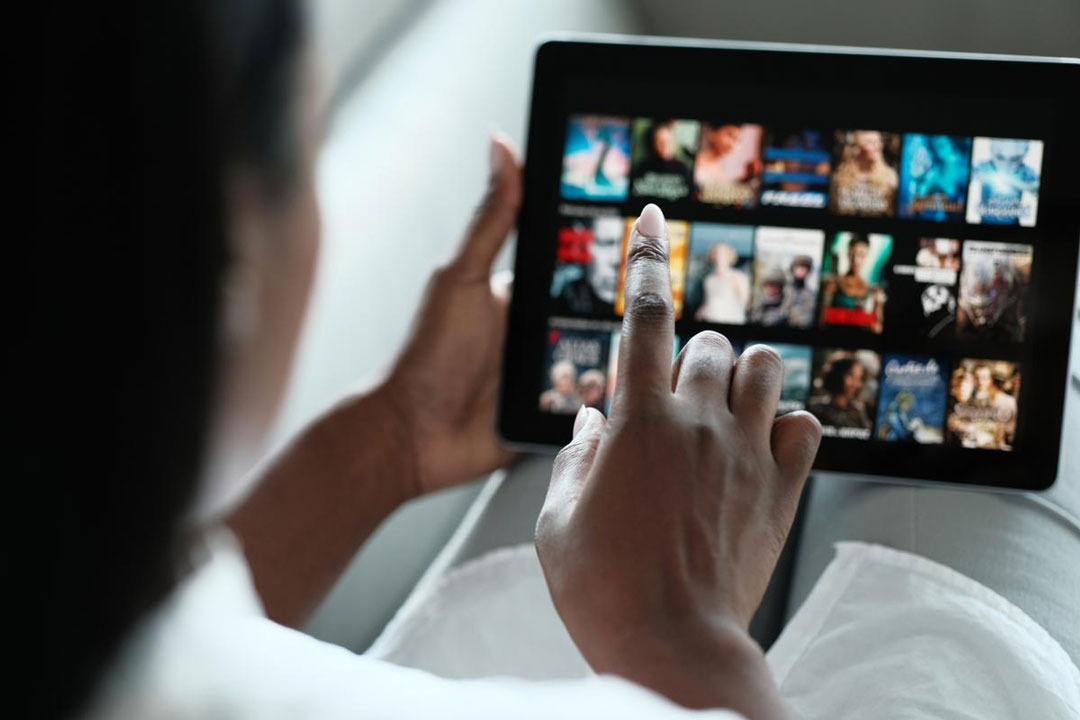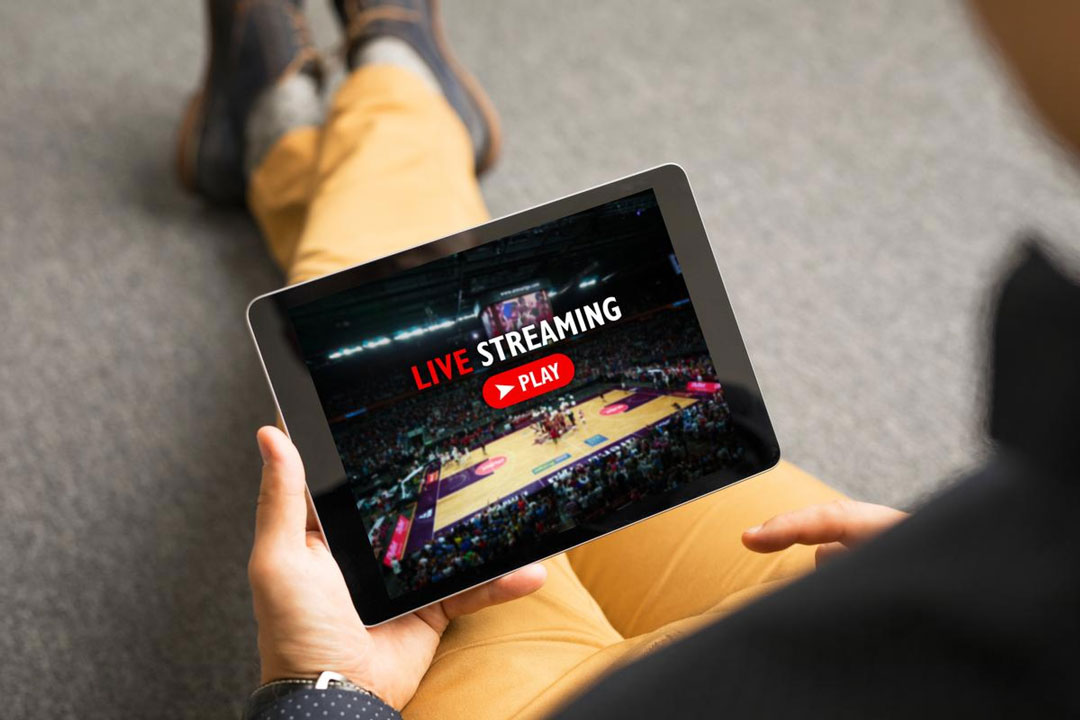In today’s world of endless entertainment, keeping track of what you want to watch can feel overwhelming. Thankfully, Hulu makes it simple with its Watchlist feature — your personal queue for saving, organizing, and accessing your favorite shows and movies anytime. Whether you’re a binge-watcher or a casual viewer, learning how to use Hulu’s Watchlist effectively can make your streaming experience smoother and more enjoyable.
What Is Hulu’s Watchlist?
The Watchlist is Hulu’s built-in tool that lets you create a personalized list of shows, movies, and episodes you want to watch later. Think of it as your digital viewing planner — a place to save titles so you don’t have to search for them every time.
When you add something to your Watchlist, Hulu also uses that data to personalize your recommendations, showing you similar content that matches your interests.
How to Add Titles to Your Watchlist
Adding to your Watchlist is quick and easy, whether you’re using Hulu on a browser, mobile app, or smart TV. Here’s how to do it:
1. On Web Browser (Desktop or Laptop)
- Log in to your Hulu account.
- Search for the movie or show you want to save.
- On the title’s detail page, click the “+” (Add to My Stuff) button.
- Once added, the button will change to a checkmark (✓) indicating it’s in your Watchlist.
2. On Hulu Mobile App (Android or iOS)
- Open the Hulu app and sign in.
- Tap the show or movie you want.
- Tap the “+ My Stuff” icon near the title.
3. On Smart TV or Streaming Device
- Navigate to the title you want using your remote.
- Select “Add to My Stuff.”
- You’ll see a confirmation checkmark once it’s saved.
How to View and Manage Your Watchlist
After you’ve added a few titles, it’s time to manage your list.
To Access Your Watchlist
- On web: Click your profile icon in the top-right corner and choose “My Stuff.”
- On mobile: Tap the “My Stuff” tab at the bottom of the screen.
- On TV: Go to the My Stuff section on the home screen.
To Remove Titles
- Go to My Stuff.
- Find the title you no longer want.
- Click or tap the checkmark (✓) again to remove it.
To Reorder or Prioritize
While Hulu doesn’t yet allow manual reordering, the platform automatically places your most recently added or watched titles near the top — making it easy to jump back into what you love.
Pro Tips for Using Hulu’s Watchlist Like a Pro
✅ Use Profiles:
If multiple people share your Hulu account, create individual profiles. Each profile has its own Watchlist, so your recommendations stay personalized.
✅ Add Series Instead of Episodes:
When you add a show rather than individual episodes, Hulu automatically updates your Watchlist with the latest releases.
✅ Download for Offline Viewing (Hulu No Ads Plan):
If you’re a Hulu (No Ads) subscriber, you can download Watchlist titles for offline viewing — perfect for travel days or when you’re offline.
✅ Leverage Recommendations:
The more you use your Watchlist, the better Hulu’s algorithm gets at understanding your taste. Keep adding and removing titles regularly to refine your recommendations.
Why Hulu’s Watchlist Is a Game-Changer
Instead of scrolling endlessly to find something new, your Watchlist puts everything you want front and center. It saves you time, helps you discover new favorites, and keeps your entertainment organized — all in one place.
Whether you’re tracking new episodes of your favorite series or saving movies for the weekend, Hulu’s Watchlist ensures your next binge is always just one click away.
Final Thoughts
Hulu’s Watchlist is more than just a convenience — it’s your personal streaming assistant. By learning how to create and manage your queue effectively, you can transform your viewing experience into a seamless, stress-free routine.
So, the next time you see something intriguing while scrolling, just hit “Add to My Stuff” — and enjoy a perfectly curated watchlist that’s all yours.